Settings | Data Management
Configuring Data Sources: Intake Mapping
You have control over what your organization considers a data source, with each data source representing a unique location from which LinePulse receives data. Multiple machines can be designated as a single data source. Likewise, multiple data creators can output data to a single LinePulse data source, or individual data sources can be configured for each data creator.
![]() Only Admins can configure data sources.
Only Admins can configure data sources.
To create a data source
(If required) Select a plant.
Click SYSTEM SETTINGS .
LinePulse displays the Settings menu.
Click Data Management | Data Sources.
LinePulse displays the Data Sources table.
Click + New Source.
LinePulse displays the Add New Data Source dialog box.
Enter a Data Source Name.
![]() The Data Source Name must match between the client-side configuration and Acerta data source configuration.
The Data Source Name must match between the client-side configuration and Acerta data source configuration.
![]() LinePulse adds the Data Source Name to the Directory field as you type. You can override this suggestion in the next step.
LinePulse adds the Data Source Name to the Directory field as you type. You can override this suggestion in the next step.
(Optional) Enter a Directory.
Click ADD SOURCE.
LinePulse adds the new data source to the Data Sources worklist.
![]() The new data source will be accessible from the Plant Overview module; however, you may have to refresh the screen before it will be visible.
The new data source will be accessible from the Plant Overview module; however, you may have to refresh the screen before it will be visible.
To open an intake mapping configuration entry
(If required) Select a plant.
Click SYSTEM SETTINGS .
The Settings menu appears.
Click Data Management | Data Sources.
The Data Sources table appears.
In the Data Sources worklist, click INTAKE MAPPING for the data source you wish to configure.
The Intake Mapping screen appears.
To open an intake mapping configuration file
![]() As part of the LinePulse pre-deployment activities, Acerta will help your organization determine your specific intake mapping schema, based on your sample intake mapping configuration file.
As part of the LinePulse pre-deployment activities, Acerta will help your organization determine your specific intake mapping schema, based on your sample intake mapping configuration file.
Open an intake mapping configuration entry.
Click + Choose File.
A Windows File Upload dialog box appears.
Select an intake mapping configuration file.
Click Open.
LinePulse displays the selected intake mapping configuration file.
To add an intake mapping table
Open an intake mapping configuration file.
Click ADD TABLE.
A blank intake mapping configuration entry appears.
There are two fields to configure, which represent the header and data portions of the file. You can now specify where LinePulse should look for the intake mapping header and data information.
To configure an intake mapping header
(With an intake mapping table loaded) Click the first empty box following the Header: label.
LinePulse adds a dotted box around the header start field.
Select the cell that marks the start of the header information.
LinePulse adds the cell location to the header start field.
Click the second empty box following Header: label.
LinePulse adds a dotted box around the header end field.
Select the cell that marks the end of the header information.
![]() You may need to use the scrollbar to locate the terminating header cell.
You may need to use the scrollbar to locate the terminating header cell.
LinePulse adds the cell location to the header end field.
Next, specify where LinePulse should look for intake mapping data.
To configure intake mapping data
(With an intake mapping table loaded) Click the first empty box following the Data: label.
LinePulse adds a dotted box around the data start field.
Select the cell that marks the start of the header information.
LinePulse adds the cell location to the data start field.
Click the second empty box following Data: label.
LinePulse adds a dotted box around the data end field.
Select the row that marks the end of the header information.
![]() You may need to use the scrollbar to locate the terminating row.
You may need to use the scrollbar to locate the terminating row.
LinePulse adds the cell location to the header end field.
To save an intake mapping entry
After you have made any required changes to an intake mapping entry, click Save Mapping.
A confirmation dialog box appears.
Click OK.
Your changes are saved.
To delete a data source
(If required) Select a plant.
Click SYSTEM SETTINGS .
The Settings menu appears.
Click Data Management | Data Sources.
The Data Sources table appears.
In the Data Sources worklist, click  for the data source you wish to delete.
for the data source you wish to delete.
A confirmation dialog box appears.
Click OK.
LinePulse deletes the selected data source.
Configuring Data Sources: Insight Mapping
Insight mapping is the process of classifying the data fields identified by the intake mapping process. LinePulse uses various groups to help the user quickly sort their data into the Acerta business schema, which is a universal format to organize manufacturing IoT data into a common format for use by LinePulse.
By selecting hierarchical data classifications, you will create a data structure that LinePulse uses to provide meaningful insights based on the type of data provided. The resultant classifications are used by various LinePulse modules—such as Anomaly Detection and Cap Metrics—to properly interpret and filter results.
LinePulse uses twelve base categories for insight mapping:
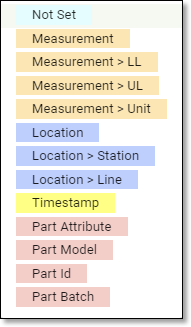
To configure insight mapping for a data source
![]() You must first configure intake mapping for a data source before you can configure insight mapping.
You must first configure intake mapping for a data source before you can configure insight mapping.
(If required) Select a plant.
Click SYSTEM SETTINGS .
The Settings menu appears.
Click Data Management | Data Sources.
The Data Sources table appears.
Click INSIGHT for the data source you wish to configure.
The Insight Mapping screen appears, displaying all of the entries previously configured via intake mapping under the Original Name heading.
![]() Until you configure Data Classification in the next step, LinePulse assigns each entry a value of 'Not Set'.
Until you configure Data Classification in the next step, LinePulse assigns each entry a value of 'Not Set'.
For each entry, click  .
.
A submenu appears.
Select a Data Classification.
LinePulse updates the Data Classification list to reflect your choice. As you continue to make selections, LinePulse automatically builds a signal by organizing the data into hierarchies.
Repeat the previous two steps, as required.
![]() You can reorder entries by dragging and dropping them to a new location.
You can reorder entries by dragging and dropping them to a new location.
Once you are sure you have all entries assigned correctly, click Save Configuration.
![]() Make sure that all entries are configured correctly prior to saving—while an incorrectly mapped data source can be corrected, previously collected data will not be saved in the same format as data collected following the correction.
Make sure that all entries are configured correctly prior to saving—while an incorrectly mapped data source can be corrected, previously collected data will not be saved in the same format as data collected following the correction.
![]() If your insight mapping configuration was saved incorrectly, please contact the Acerta Customer Success team for assistance at +1 (519) 979-8343.
If your insight mapping configuration was saved incorrectly, please contact the Acerta Customer Success team for assistance at +1 (519) 979-8343.
LinePulse displays a dialog box to confirm that your changes were saved correctly.
Configuring Signal Data: Signal Management
Stations, signals and part attributes can be configured using the Signal Management module. They can either be configured individually or by selecting multiple entities and applying the same properties to all at once. Properties that can be configured include Friendly Name, Entity Type and more.
To select one or more signals for editing
(If required) Select a plant.
Click SYSTEM SETTINGS .
The Settings menu appears.
Click Data Management | Signal Management.
The Signal Management screen appears.
![]() To display friendly names in the treeview, select Use Friendly Names, if Available.
To display friendly names in the treeview, select Use Friendly Names, if Available.
(Optional) Select a Line.
(Optional) Use the search box to filter the treeview prior to selection.
![]() To reset the search parameters, click CLEAR SELECTION.
To reset the search parameters, click CLEAR SELECTION.
Select a signal.
LinePulse displays details for the selected entity.
(As required) Select additional signals.
LinePulse displays details for the selected entities.
![]() When multiple entities are selected, LinePulse displays properties that are common to all of the selected entities. Only those properties that are common to all can be updated.
When multiple entities are selected, LinePulse displays properties that are common to all of the selected entities. Only those properties that are common to all can be updated.
![]() To reset the currently selected signals, click CLEAR SELECTION.
To reset the currently selected signals, click CLEAR SELECTION.
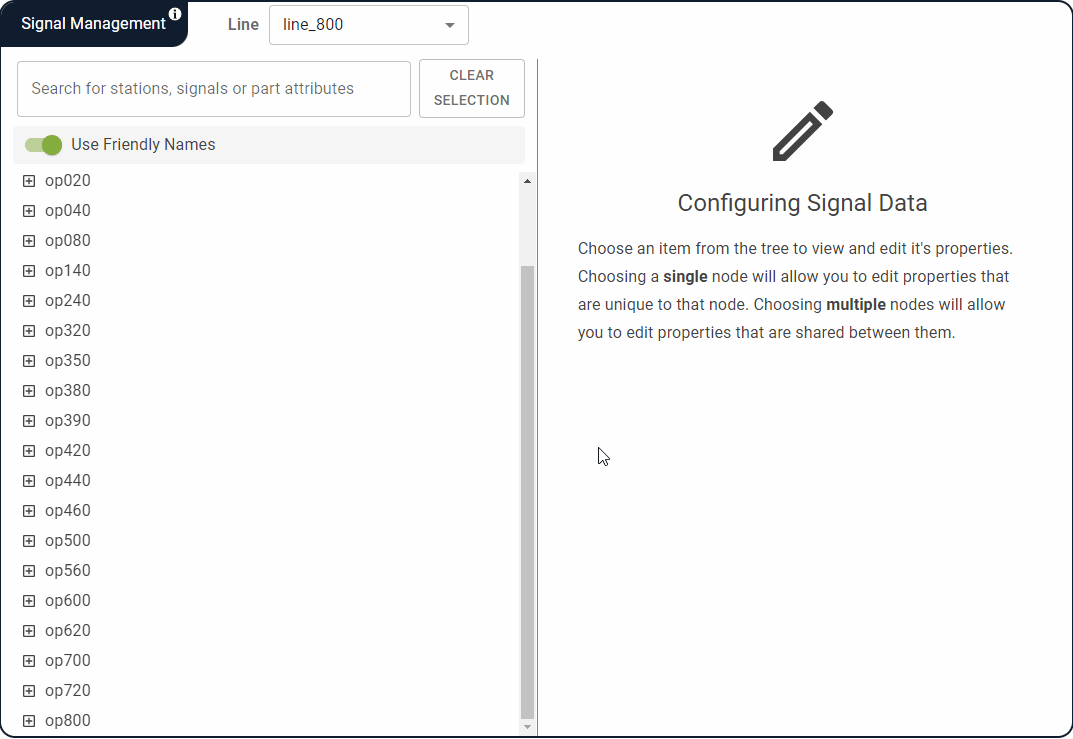
To view a selection summary for your selected signals
Click SEE SELECTION SUMMARY (n).
![]() (n) indicates the total number of signals that are currently selected.
(n) indicates the total number of signals that are currently selected.
The Summary of Selected Measurements dialog box appears.
![]() To display friendly names in the Summary of Selected Measurements dialog box, select Use Friendly Names.
To display friendly names in the Summary of Selected Measurements dialog box, select Use Friendly Names.
Click CLOSE when you are ready to return to the Signal Management screen.
To enable/disable one or more signals
Click the Signal Active dropdown menu.
Select either Enabled or Disabled.
LinePulse updates the selected signals.
![]() Disabled signals will still appear in the Signal Management tree, but will no longer appear in any query builders.
Disabled signals will still appear in the Signal Management tree, but will no longer appear in any query builders.
To add or edit a friendly name
![]() The procedure to create a new friendly name or edit an existing one is identical.
The procedure to create a new friendly name or edit an existing one is identical.
![]() Only one friendly name can be edited at a time.
Only one friendly name can be edited at a time.
To the right of the Friendly Name field, click EDIT.
LinePulse switches the Friendly Name field to edit mode.
Enter a new Friendly Name or edit the existing one.
Click SAVE.
LinePulse saves your changes.
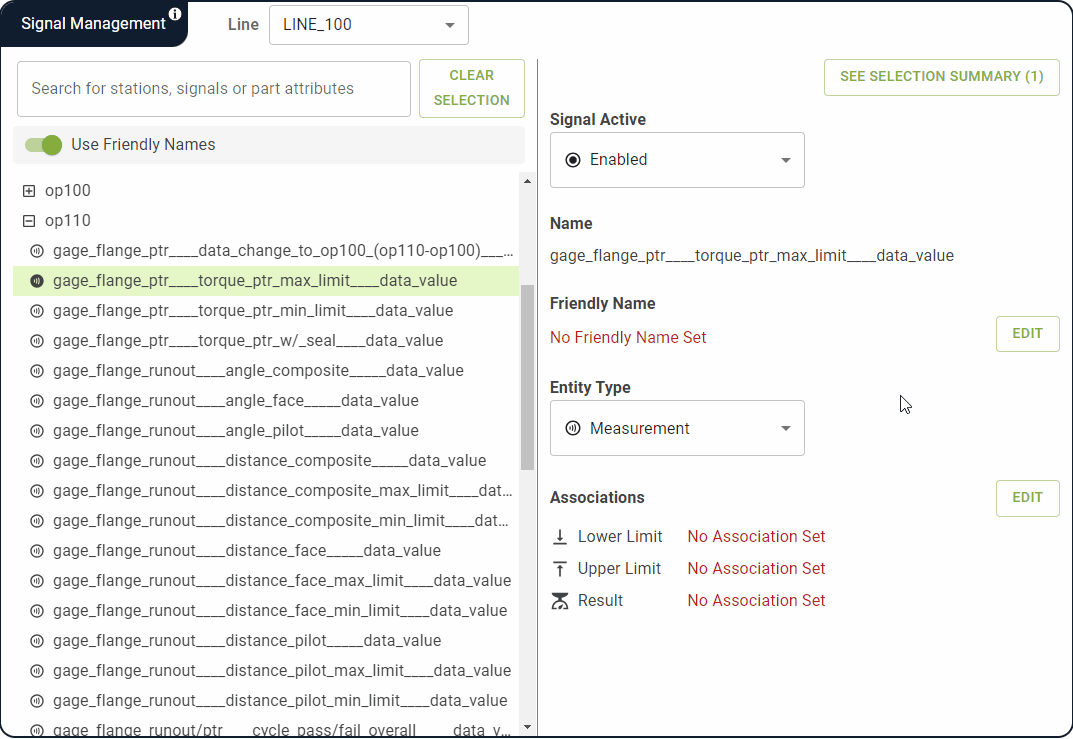
To remove a friendly name
![]() Only one friendly name can be edited at a time.
Only one friendly name can be edited at a time.
To the right of the Friendly Name field, click EDIT.
LinePulse switches the Friendly Name field to edit mode.
Delete all text in the Friendly Name field.
Click Save.
LinePulse removes the selected friendly name.
To configure one or more signal entity types
Select the value you wish to change.
The Entity Type Change Summary dialog box appears. Read it carefully to confirm what changes will be made.
Click CHANGE ENTITY TYPE.
LinePulse saves your changes.
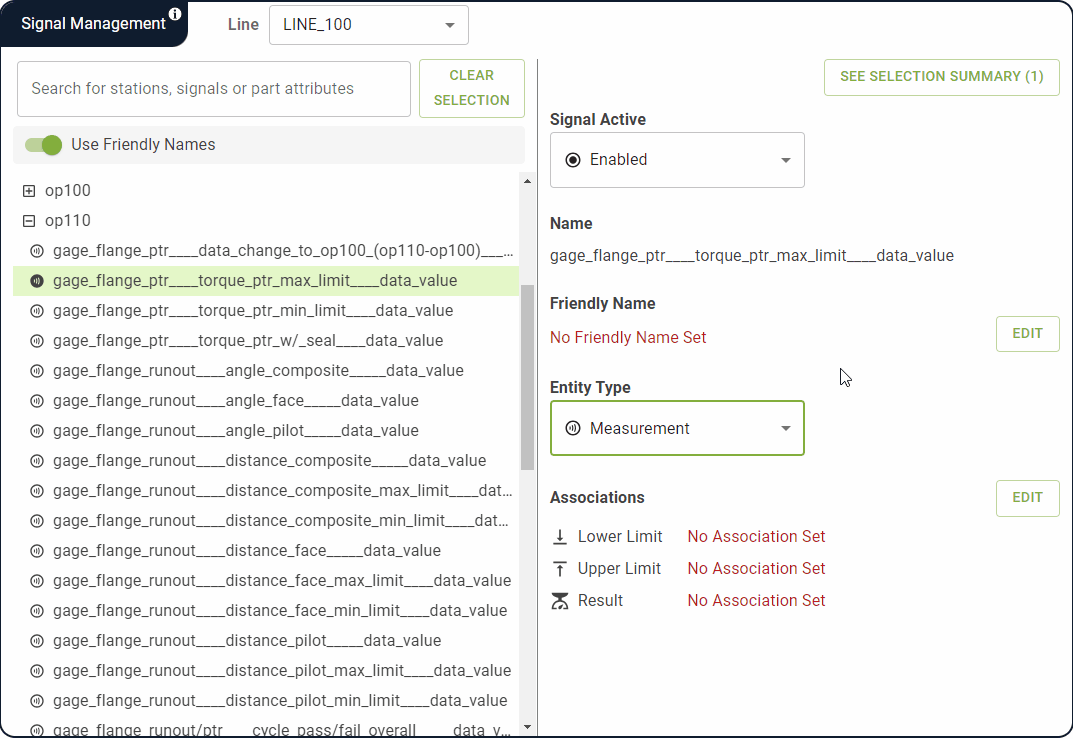
To configure signal associations
You can associate signals with other signals to form relationships between them. A signal can be designated as either a: Measurement, Upper Limit, Lower Limit or Result.
To the right of the Associations section, click EDIT.
The Associations panel appears.
Each of your selected signals appears in one of four categories, according to its current association value. The default association value is Measurement.
Click and drag each signal into the desired category.
![]() Click the X next to a signal to deselect it and remove it from the associations panel.
Click the X next to a signal to deselect it and remove it from the associations panel.
![]() As you drag a signal over each box, LinePulse will highlight it in either green or red to indicate whether or not the signal can be associated with that value.
As you drag a signal over each box, LinePulse will highlight it in either green or red to indicate whether or not the signal can be associated with that value.
![]() In general, multiple Measurement values are permitted, but only one value is permitted for each of the other three categories.
In general, multiple Measurement values are permitted, but only one value is permitted for each of the other three categories.
![]() The Measurement box cannot be left empty and will appear highlighted in red if all signals are removed. The CONFIRM button will also be disabled, preventing you from proceeding.
The Measurement box cannot be left empty and will appear highlighted in red if all signals are removed. The CONFIRM button will also be disabled, preventing you from proceeding.
Once you have made all of your desired changes, click CONFIRM.
The Association Changes dialog box appears.
LinePulse outlines all of the changes you wish to make. Review them carefully to ensure that everything is correct.
![]() Click any entry to view more information regarding how it will be converted.
Click any entry to view more information regarding how it will be converted.
Click NEXT.
The Association Changes summary page appears.
Click I UNDERSTAND. SAVE THIS CONFIGURATION.
LinePulse saves your changes.
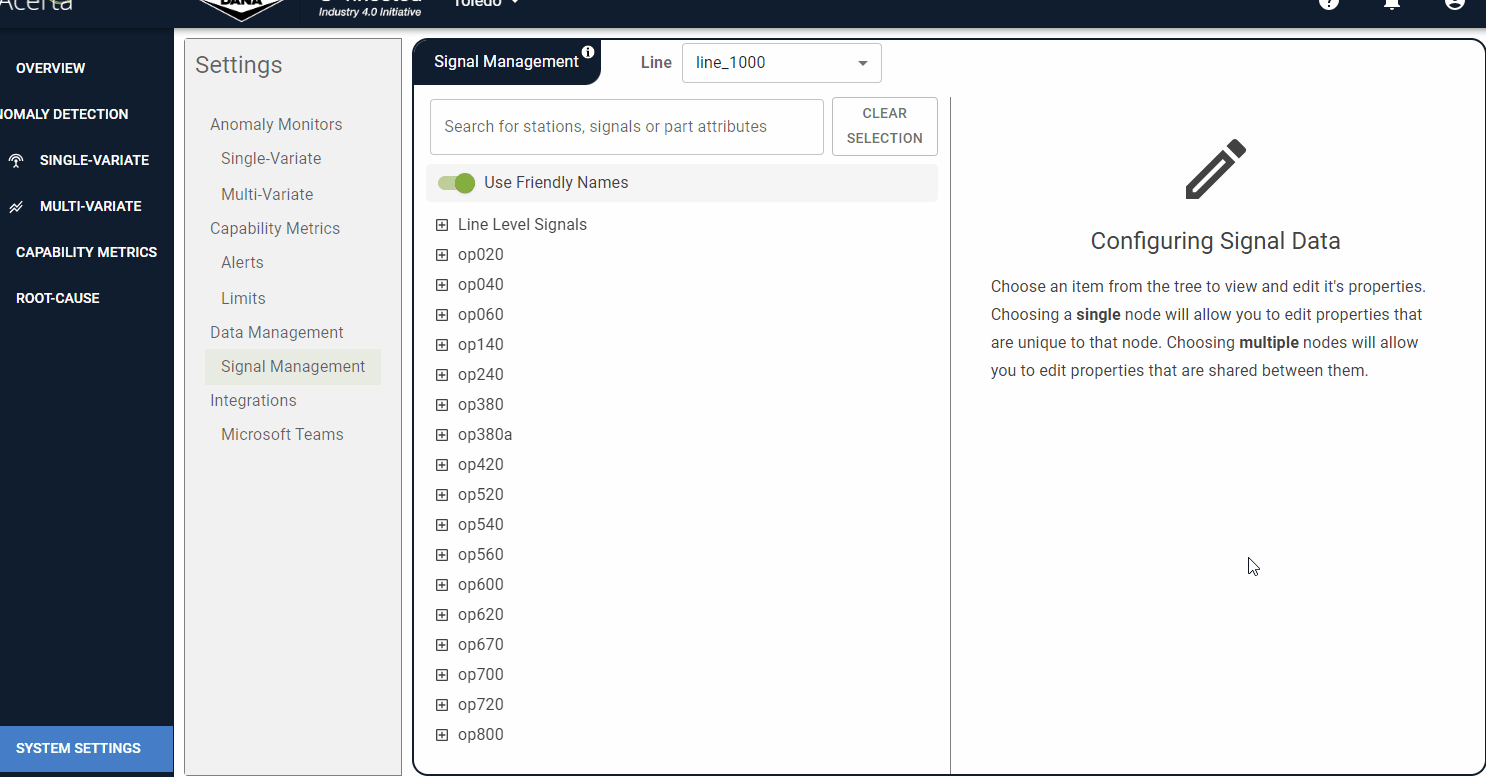
To edit result classification values
Use the Result Classifications section to configure signal result classifications.
![]() Only signals with an Entity Type of "Result" can be configured.
Only signals with an Entity Type of "Result" can be configured.
To the right of the Result Classifications section, click VIEW.
The Classifications panel appears, displaying previously configured values.
Click and drag each signal into the desired category.
Last modified: January 26, 2024