Working with Tables
Tables are an important part of how data is presented and modified in LinePulse. The information they contain can be sorted, filtered and resized.
Sorting and Filtering data
To sort a table
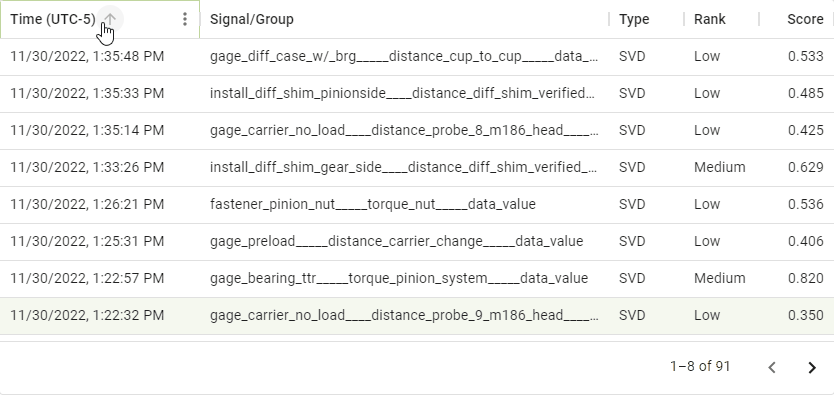
For the column header you wish to use to sort the table, click the up/down arrow.
LinePulse reorders the table, toggling between ascending or descending order each time you click the sort button.
![]() You can also sort a table by clicking any column header's
You can also sort a table by clicking any column header's  button, then selecting SORT BY ASC (ascending order) or SORT BY DESC (descending order).
button, then selecting SORT BY ASC (ascending order) or SORT BY DESC (descending order).
To filter a table
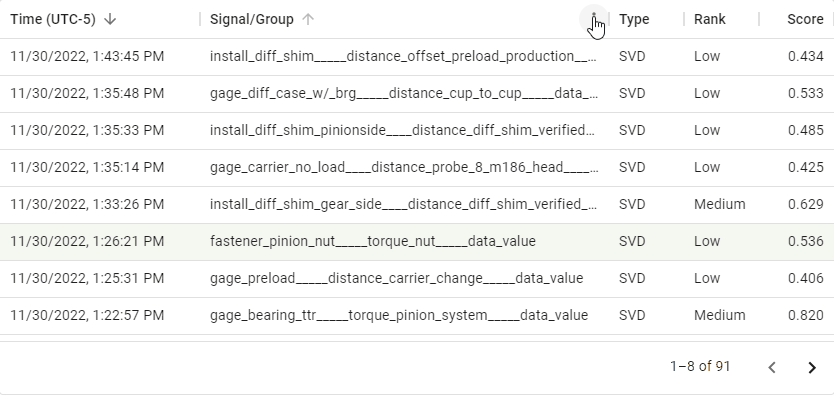
For any desired column header, click  .
.
A submenu appears.
Select Filter.
The filter submenu appears.
Select an Operator.
Enter a Value.
LinePulse updates the table to incorporate the new filter.
To add an additional filter
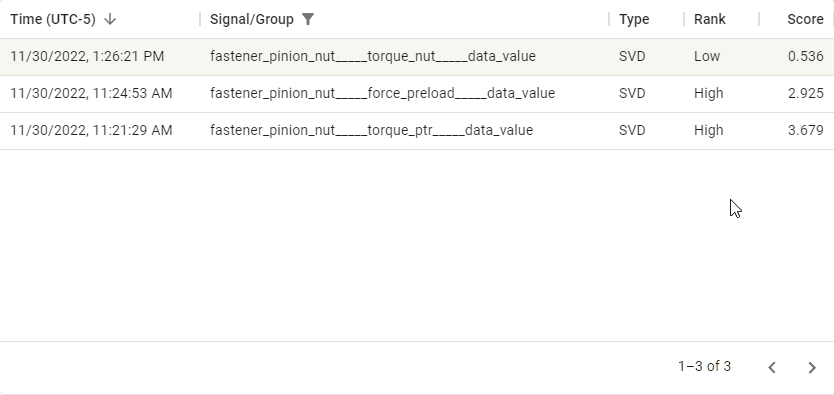
For any desired column header, click  .
.
A submenu appears.
Select Filter.
The filter submenu appears.
Click + ADD FILTER.
A new line appears on the filter submenu.
Select either And or Or to indicate whether you wish the new filter to be used: 1) in conjunction with, or 2) as an alternative to any existing filter(s).
Select an Operator.
Enter a Value.
LinePulse updates the table to incorporate the new filter.
To clear one or more filters
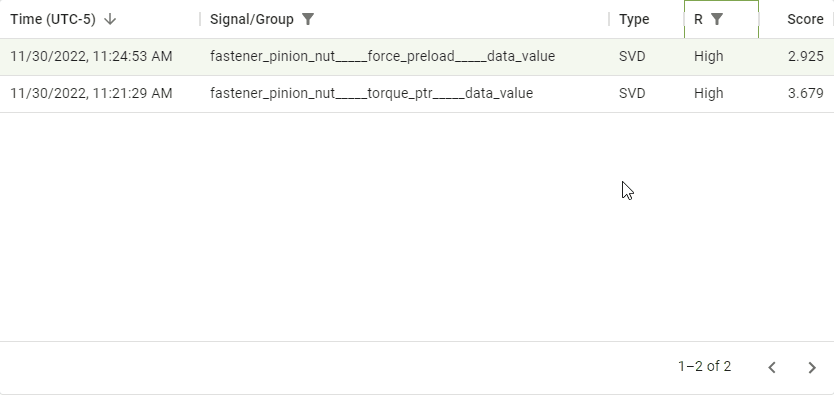
For any desired column header, click  .
.
A submenu appears.
Select Filter.
The filter submenu appears.
![]() You can also click the 'filter' icon, which will appear beside any currently filtered column header, to quickly open the filter submenu.
You can also click the 'filter' icon, which will appear beside any currently filtered column header, to quickly open the filter submenu.
Click X for any filters you wish to delete.
LinePulse updates the table to reflect any remaining filter(s).
Resizing Columns
To resize a table column
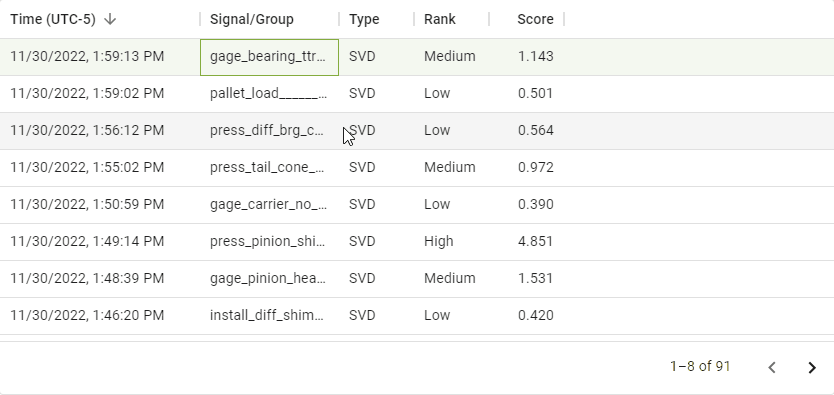
For any desired column, click and drag the right edge of the column header.
Release the mouse button once the desired column width has been obtained.
LinePulse resizes the selected column and adjusts the other column positions to fit.
Collapsing and Expanding Tables/Charts
You can collapse or expand certain tables or charts by clicking their header. Look for the ▲ or ▼ symbols to see where this feature is available.
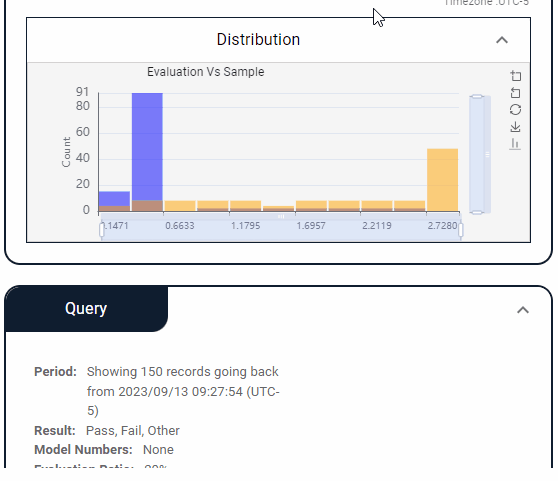
Last modified: September 13, 2023