Anomaly Detection | Single-Variate
About the Single-Variate Module
Anomaly Detection lets you monitor your manufacturing processes for anomalies by looking at changes in population distribution of an evaluation set and sample set. It consists of two modules: Single-Variate Detection (SVD) and Multi-Variate Detection (MVD). The Single-Variate module is used to monitor one signal.
![]() To learn more about the Single-Variate module, launch the corresponding tour from the Guided Tours menu in the LinePulse Resource Center.
To learn more about the Single-Variate module, launch the corresponding tour from the Guided Tours menu in the LinePulse Resource Center.
Interactive Screenshot
Click any section for more information.
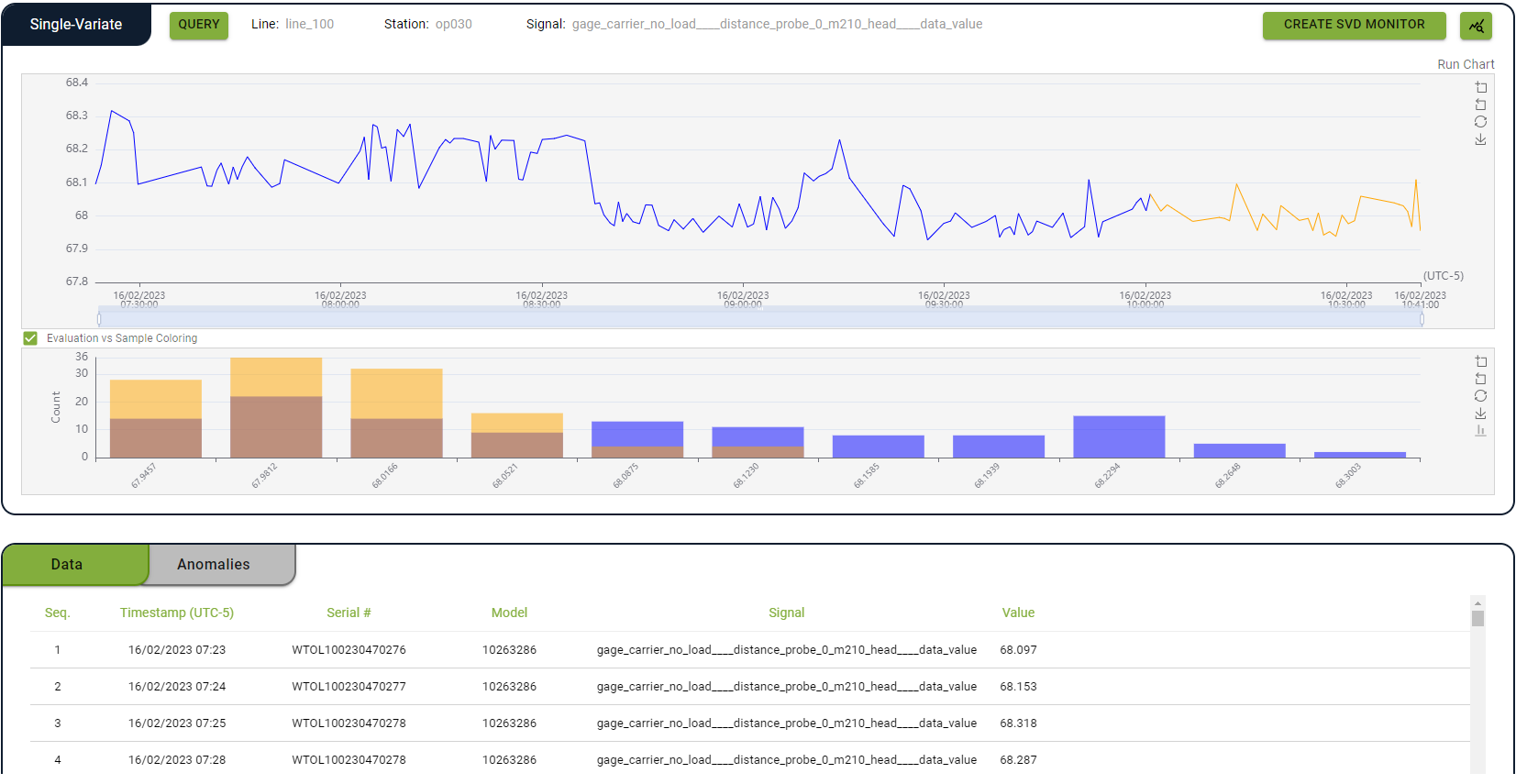
Launching the Single-Variate Module
To launch the Single-Variate module
From the Navigation menu, click Single-Variate.
LinePulse displays the Single-Variate module.
Working with SVD Queries
To create or modify an SVD query
Click Single-Variate.
LinePulse displays the Single-Variate module.
Click Query.
LinePulse displays the SVD Query Builder screen.
(Optional) Select a Line.
(Optional) Enter a Search term.
As you type, the signal treeview will update to reflect only those values that match your search terms.
![]() You do not have to type the entire signal name. By entering a Search term that includes any portion of the desired signal, you instruct LinePulse to only display those signals that contain the term in the signal treeview, which makes it easier for you to select a specific signal in the next step.
You do not have to type the entire signal name. By entering a Search term that includes any portion of the desired signal, you instruct LinePulse to only display those signals that contain the term in the signal treeview, which makes it easier for you to select a specific signal in the next step.
(Optional) Click FILTER to restrict which signals appear in the query tree.
See Working with Query Filters for more information.
Select a signal from the treeview.
LinePulse enables both the Filters tab and the NEXT button.
Click NEXT.
LinePulse displays the Filters screen.
Modify the SVD query filter or click FETCH RESULTS to accept the default SVD query filter values.
![]() To modify your query, repeat the steps above. LinePulse will remember your previously entered query information until you log out.
To modify your query, repeat the steps above. LinePulse will remember your previously entered query information until you log out.
To modify an SVD query filter
Create or modify an SVD query.
From the SVD Query Builder screen, click FILTERS.
LinePulse displays the Filters tab.
(As required) Adjust filter values.
Click FETCH RESULTS.
LinePulse closes the SVD Query Builder screen.
To view an SVD query result in Capability Metrics
Create or modify an SVD query.
LinePulse enables the View in Capability Metrics button.
Click  .
.
LinePulse displays the query results in the Capability Metrics module, in a new tab.
Working with SVD Monitors
To create an SVD monitor
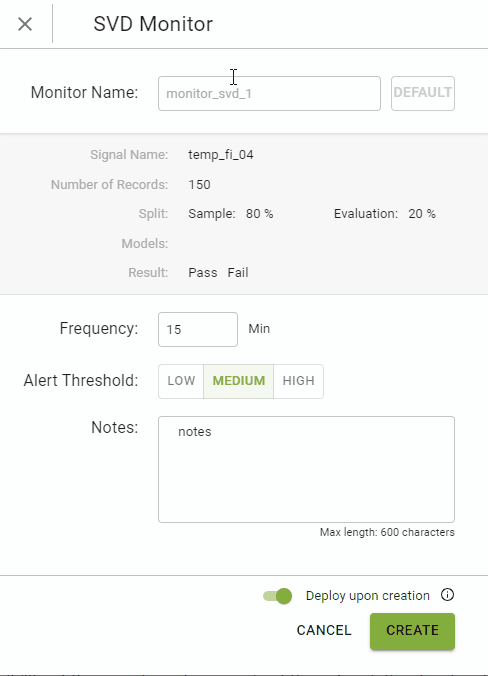
From the Navigation menu, click Single-Variate.
LinePulse displays the Single-Variate module.
![]() Only those SVD queries that are based on the number of Records being returned can be used to create an SVD monitor. Queries based on either Duration or Time are not eligible. LinePulse will notify you whether a filter is compatible or not with SVD monitor creation.
Only those SVD queries that are based on the number of Records being returned can be used to create an SVD monitor. Queries based on either Duration or Time are not eligible. LinePulse will notify you whether a filter is compatible or not with SVD monitor creation.
Click Create SVD Monitor.
LinePulse displays the SVD Monitor screen.
(Optional) Enter a Monitor Name.
![]() LinePulse suggests a default name; however, you are free to override this suggestion. You can restore this default name at any time by clicking DEFAULT.
LinePulse suggests a default name; however, you are free to override this suggestion. You can restore this default name at any time by clicking DEFAULT.
Enter a Frequency.
There is a minimum value for Frequency—if you enter a number lower than that value, LinePulse will replace it with the minimum value.
Select an Alert Threshold.
The possible values are Low, Medium and High.
(Optional) Enter Notes.
You can enter up to 600 characters in the Notes field.
(Optional) Select Deploy upon creation.
By default, LinePulse will deploy your monitor immediately. If you do not wish to deploy your monitor at this time, be sure to deselect Deploy upon creation.
Click Create.
LinePulse closes the SVD Monitor screen. If you have selected 'Deploy upon creation' in the previous step, LinePulse will run the monitor now.
To view, edit, activate/deactivate or delete an SVD monitor
![]() Administrators can view, edit, activate/deactivate or delete SVD monitors via System Settings | Anomaly Monitors.
Administrators can view, edit, activate/deactivate or delete SVD monitors via System Settings | Anomaly Monitors.
Last modified: July 25, 2024